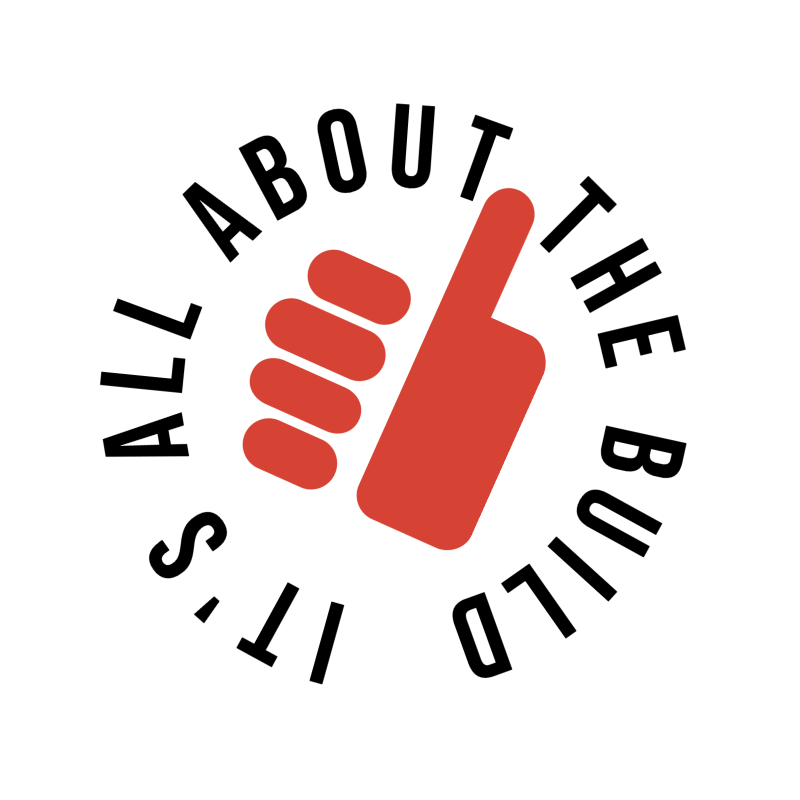3D SCANNER FOR CAR PARTS
3D scanning car parts has now become super affordable for the average DIYer, but is it worth it? So let's review how well budget 3d scanners work to scan your very own car parts.
BEST 3D SCANNER FOR CAR PARTS?
When it comes to 3d scanning car parts, there’s tons of entry level options which significantly vary in price:
Einstar handheld starts in the $700s with an 0.1mm accuracy
Revopoint handheld starts in the $400s with an 0.2 mm accuracy
Creality Ferret Pro Wireless can be had under $400 with an 0.1mm Accuracy
3D scanner accuracy is the measured distance between scanned points in millimeters. Lower mm means you get a more detailed scan.
The price between lower end 3D scanners is quite broad and slightly higher accuracy models seem to be a big jump in cost. But for entry-level scanners, 0.1mm accuracy might be good enough for a beginner…
We chose to go with the Creality Ferret Pro 3d scanner
We picked one up for $329 on sale and will use it to mostly scan parts from our project cars.
What’s great about the Ferret Pro is it also comes with a wireless bridge.
This allows you to scan parts without the need to have the scanner directly connected to a PC or a laptop.
However, it does comes with a longer USB cable if you chose to go that route.
HOW IT WORKS: The CR-Scan Creality Ferret Pro has an infrared transmitter and a pair of infrared receivers to map out all the details of the part you scan.
It also has a 2MP color camera too. This allows the Ferret Pro to get very detailed scans as well as an image overlay of the scan.
3D SCANNING CAR PARTS
The process of 3D scanning car parts involves slowly scanning the part with the scanner to capture the part's geometry by tracking point clouds from the infrared transmitter and receivers.
You do this through the Creality Scan app which can be used on a smart phone or PC/MAC.
The digital scan can then be processed and converted to a 3d model you can import into your favorite 3d slicing software for 3d printing.
CREALITY SCAN BEST SETTINGS: The Ferret Pro has a few different scanning settings like geometry and texture, but the best setting we found was marker.
The marker setting in Creality Scan requires you to use small reflective sticker markers (included) on the surface and/or part you are scanning.
This significantly reduced the error of “lost tracking” with the Ferret Pro and provided the best results.
For smaller parts a small kitchen turn table or lazy susan makes it even easier to scan parts without walking around the entire object.
CREALITY SCAN
Once we scanned a few parts, you can prep the scan inside the Creality Scan app or transfer the project files to a computer to process.
If you don’t have lots of RAM on your phone, then you’ll probably have to perform the transfer to process the cloud points.
For simple shapes Creality Scan can convert files into STL files that can be loaded into your favorite slicer. Sometimes the parts have to be cleaned up, but cleanup can vary based on the noise of other objects that may have been picked up.
I just wish the Creality Scan app had a few more “easy” buttons to clean up the files and fill holes flat. The hole filling feature to make your part water tight seemed to be finicky at times.
After you convert your STL to gcode, you can start to print your 3d scanned item.
If you don’t have a flat surface for any holes, you can shift your part down into the build plate within your slicer. This helped us create a very flat bottom surface.
3D SCAN CAR PARTS WITH A PHONE
Once we finished testing scanning basic parts like an ebrake handle, a trunk tool holder, and some interior items we tried scanning entire exterior parts of our BMW e30 project car.
We initially used an iPAD, but ran into issues with the Creality Scan app not being able to export project files.
After some research we discovered that the app is not supported on iPAD.
We then tried attaching our iPhone 14 pro, however my phone wouldn’t find the scanner after connecting to the wireless bridge.
iPhone also doesn’t support connecting the included small USB cable directly to the scanner. However, once we switched to my wife’s Samsung Galaxy S22, everything worked just fine.
We also did one more test connecting our Macbook M2 directly to the Ferret Pro wireless bridge.
This also worked and is better than going for the USB cable option.
FERRET PRO iOS COMPATIBILITY ISSUES
Ferret Pro has a compatibility chart here which includes mobile iOS Apple devices, but what they don’t show is iOS software version compatibility. Here’s some issues we ran into:
On my iPhone 14 pro running version 18.1.1, I’m unable to find the Ferret 3D scanner after connecting to the Ferret SSID.
Another issue we encountered was connecting with an iPAD running iOS 17.6.1.
The iPAD performed all the scanning, but the project would sometimes fail to import into the desktop version of Creality Scan. We just keep getting “Creality scan the project is empty, import failed” message error.
NOTE: Unfortunately the iPAD NOT an officially supported device on the Creality Wiki site.
CONCLUSION
Simple items with a little bit of holes worked great from scanning, to prepping in Creality Scan, and exporting to an STL for 3d printing.
Car parts with additional details and lots of holes definitely needs to be a bit more refined before they can be 3d printed.
Overall, I wish Creality Scan worked better with the rest of the Apple ecosystem. For now, we’ll just have to do all our mobile scans with an Android device…
BONUS
Once you start 3d printing car parts, selecting the right filament can be challenging. So we made a tool to help out: